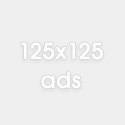Finch is a terminal based chat client that you can use to chat using your.. terminal window.
To install finch open a terminal window (press Ctrl+Alt+T) and copy+paste the following line:
sudo apt-get install finch
When installed you need to add a line to the bash.rc file. Click on your Home Folder launcher in your Unity panel and press Ctrl+H to show the hidden folders and files. Search for the .bash.rc file, open it and add the following line:
export PATH=$PATH:/home/USER/usr/bin
Replace USER with your username then save and close the file. To reload your .bash.rc file copy+paste the following line:
. ~/.bashrc
To start finch open a new terminal window and type: finch
To enable mouse support you need to create (or add some lines to it) the .gntrc located in your Home folder. To do this open a terminal window and copy+paste the following line:
gedit ~/.gntrc
Add the following lines:
[general]
mouse = 1
You can also navigate finch using your keyboard, here is a list of keyboard Shortcuts:
Arrows – Move Left, Right, Up, Down
Alt+A – Use this to see a list of possible actions for Finch.
Alt+N – Jump to the next window.
Alt+P – Jump to the last window.
Alt+W – This will allow you to select the window you want to bring to the front.
Alt+C – You can close a window or a message with this shortcut.
Alt+Q – Use this to quit Finch.
Alt+M – With this you can move a window with the arrow keys. When finished press Enter or Escape to exit move mode.
Alt+R – Resizes windows with the Arrow keys. Use Enter or Exit to leave resize mode.
Alt+L – This will refresh your finch windows and can be useful after resizing or moving windows.
Alt+1 – You can use the Alt key with any number to just to that window in the list.
Alt+Tab – This will open a highlighted or urgent window if there is one.
Alt+Shift+Tab – Will open a previously highlighted message.
Ctrl+O – Use this to access a list of options for the open window.
Alt+/ – Get more keyboard shortcuts.
F9 – If Finch becomes cluttered you can create a new workspace with this command allowing you to move windows around freeing up space.
Alt+S – This will show a list of your workspaces.
Alt+T – Use this to tag windows for movement.
Alt+T – This will move all of your tagged windows into the current workspace. Make sure you switch to the new workspace first with the windows already tagged.
Alt+> – This shortcut will switch to your next workspace.
Alt+< – Switch to your previous workspace.
To view the manual copy+paste one of the following lines in a terminal window:
man -l /home/USER/usr/share/man/man1/finch.1
man -l /home/USER/usr/share/man/man1pidgin.1
Replace USER for you own username.
Set up gtalk:
Username: gmailusername
Domain: gmail.com
password: gmailpassword
Alias: yournickname
Leave Resource empty
Set up facebook chat:
Username: facebook.user.name
Domain: chat.facebook.com
Password: facebookpassword
Alias: yournickname